Installing Apps on PC
After you got your computer, you need to install software that is essential to computer's vital processes and user's needs and wants. Today, we will talk about installing apps for a gaming PC, which is a topic of my computer components website.
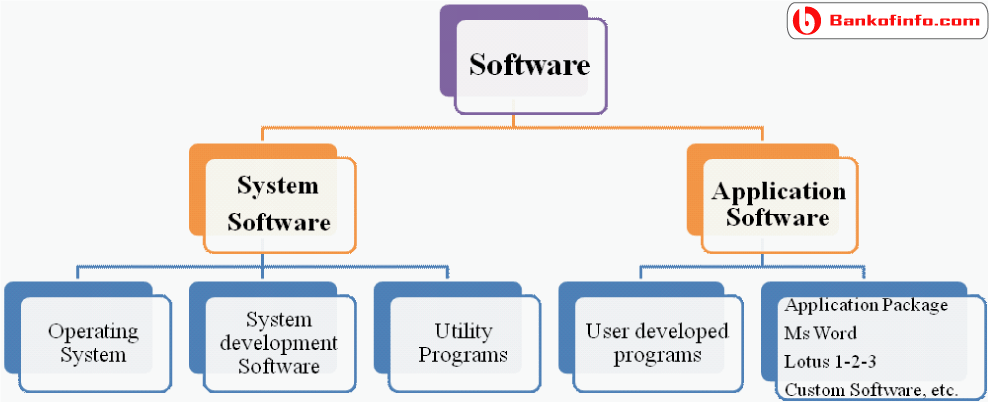
What software do I need?
Computer software is divided into 2 groups:
1. System Software.
2. Application Software.
Our focus on this website will be on application software.
"So what do I need?"
You'll need a software to install, and little knowledge of using computer.
| Steps | Description |
|---|---|
| Step 1 | The first most important step in software installation is to verify that the target system meets the general hardware requirements of the application. Beginning the installation in a computer machine which does not possess the minimum requirements can lead to either an unsuccessful installation or failure of the program to run after installing it. |
| Step 2 | Since programs in general are written to be Operating System dependent, make sure that the version of the application you are installing corresponds to the Operating System platform running on your machine. |
| Step 3 | Aside from the general hardware requirements, some computer programs also have software requirements prior to installation. Double check if you need to update or upgrade your Operating System or if there is a need to download other tools or utilities. |
| Step 4 | Once all the initial requirements have been met, make sure that there are no unnecessary programs running before beginning the installation procedure. In some instances, applications may require that the antivirus programs be disabled. Make sure that you are installing a legitimate application before disabling your protection software. |
| Step 5 | Software installation can be done either from the Internet (skip to step 8) or from an installation disc provided by the software manufacturer. To install from the disc, simply open the CD or DVD drive and insert the installer. |
| Step 6 | A setup wizard window should be launched. In case there is none, open the Explorer and navigate to the optical drive. Double click on either the Autorun or Setup file. |
| Step 7 | Once the wizard is running, simply follow the prompts until the installation process is completed. For novice users, accept the default values to minimize potential problems during the procedure. Jump to step 10. |
| Step 8 | For installation from the Web, launch your browser application and download the setup file to your hard drive. |
| Step 9 | After completion of the downloading process, run the setup program to execute the setup wizard that will handle the automatic installation of the software. Do step 7. |
| Step 10 | After the installation procedure has been completed and the setup wizard has terminated, reboot your machine before launching the newly installed software. |